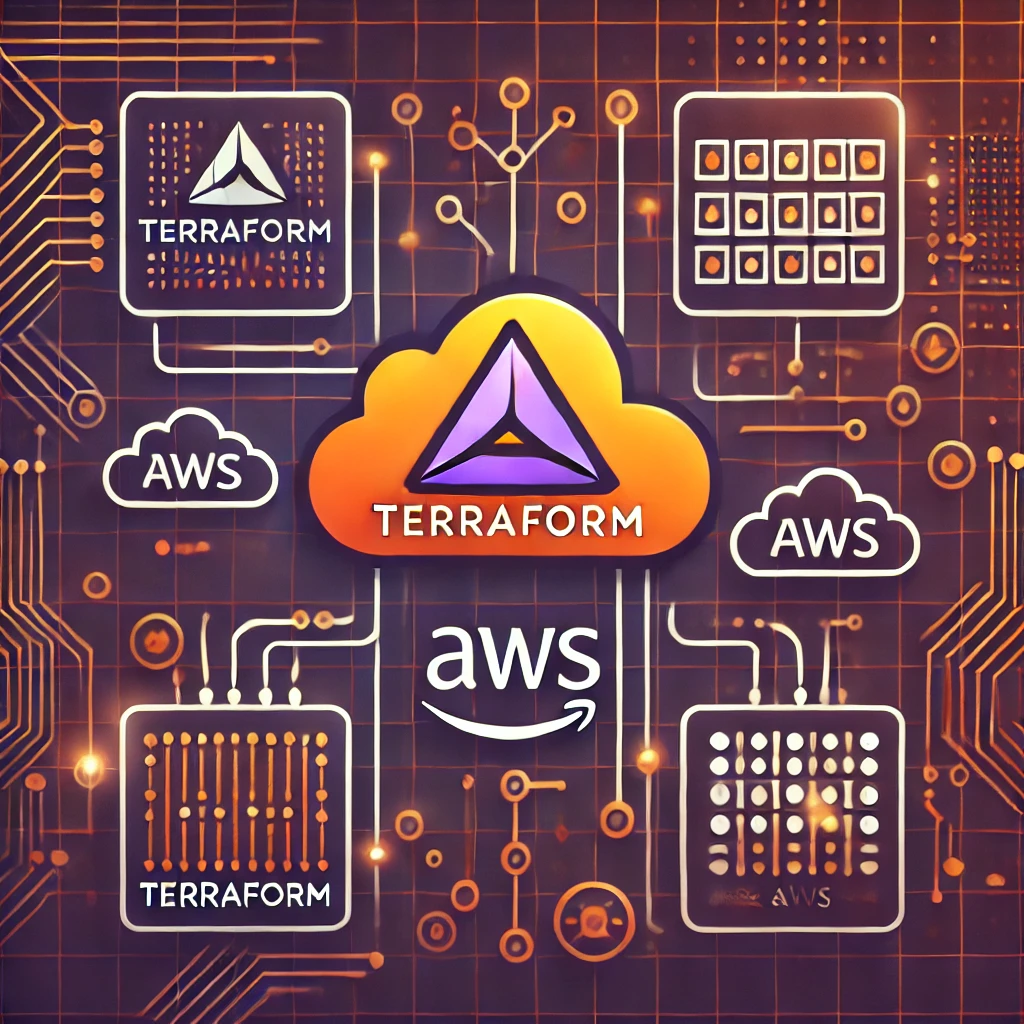Introduction
In this post, I’ll walk you through how to use Terraform to set up a VPN site-to-site connection on AWS, leveraging Infrastructure as Code (IaC) to make the process quicker, easier, and fully repeatable.
For the examples below, we’ll build a cloud infrastructure using a Virtual Private Gateway (VGW). In a future post, we’ll explore using a Transit Gateway (TGW) for more complex setups.
I’m running everything on a MacBook, but you can easily replicate these steps on a Linux jump host or any similar environment.
Preparation
AWS Identity and Access Management (IAM)
If you don’t have one yet, the first step is to create an Access Key. This will allow you to authenticate and interact with AWS services through the CLI.
For this example, we’ll create a restrictive policy that only grants access to the specific resources needed, following the principle of least privilege.
- Access the AWS console and go to IAM.
- Under Access Management, go to Policies and click Create Policy.
- I named my policy
custom_policy_vpn_only - In the policy editor, select JSON and copy/paste the JSON below:
{
"Version": "2012-10-17",
"Statement": [
{
"Effect": "Allow",
"Action": [
"ec2:CreateVpnGateway",
"ec2:CreateCustomerGateway",
"ec2:CreateVpnConnection",
"ec2:CreateVpnConnectionRoute",
"ec2:DeleteVpnGateway",
"ec2:DeleteCustomerGateway",
"ec2:DeleteVpnConnection",
"ec2:DeleteVpnConnectionRoute",
"ec2:DescribeVpnGateways",
"ec2:DescribeCustomerGateways",
"ec2:DescribeVpnConnections",
"ec2:AttachVpnGateway",
"ec2:DetachVpnGateway",
"ec2:CreateTags"
],
"Resource": "*"
}
]
}
- Go back to the Access management menu, go to Users and click Create user
- Define the username as you wish. I created a user named “networkops”"
- On Set permissions, select Attach policies directly and select the policy we created before (use the search to make it easier to find the desired policy)
- Once the user is created, click on the username and on the Summary page, click “Create access key”
- For the Use case, select “Other”
Save your access key and secret access key
Installing AWS CLI
The first step is to install AWS CLI.
The procedure described below is available here: AWS Docs
Download the file using the curl command. The -o option specifies the file name that the downloaded package is written to.
In this example, the file is written to AWSCLIV2.pkg in the current folder.
curl "https://awscli.amazonaws.com/AWSCLIV2.pkg" -o "AWSCLIV2.pkg"
Run the standard macOS installer program, specifying the downloaded .pkg file as the source. Use the -pkg parameter to specify the name of the package to install, and the -target / parameter for which drive to install the package to. The files are installed to /usr/local/aws-cli, and a symlink is automatically created in /usr/local/bin. You must include sudo on the command to grant write permissions to those folders.
sudo installer -pkg ./AWSCLIV2.pkg -target /
To verify that the shell can find and run the aws command in your $PATH, use the following commands:
which aws
aws --version
Setting up AWS CLI profiles
Using AWS CLI profiles allows us to easily manage multiple sets of credentials, improving security and simplifying access to different AWS accounts and regions. This makes automating workflows and switching contexts more efficient and secure.
In this example we’re going to set up a profile called terraform-vpn, for lab purposes only.
Creating the profile:
aws configure --profile terraform-vpn
You will be prompted to enter your AWS credentials and configuration settings:
AWS Access Key ID [None]: <your access key id>
AWS Secret Access Key [None]: <your access key id>
Default region name [None]: <your aws region>
Default output format [None]: <I suggest using JSON as the output format>
Verify that the configuration was successful:
aws sts get-caller-identity --profile terraform-vpn
This command should return information about your AWS account, confirming that your credentials are working correctly.
Diving into Automation

Terraform configuration
I’m considering you already have Terraform installed. If you don’t, the process is quite simple and there’s a ton of content on the Internet on how to do it.
First, we’re going to create a main.cf file:
terraform {
required_version = ">= 0.12"
required_providers {
aws = {
source = "hashicorp/aws"
version = "~> 3.0"
}
}
}
provider "aws" {
region = var.aws_region
profile = var.aws_profile
}
# Create a Virtual Private Gateway (VGW)
resource "aws_vpn_gateway" "vgw" {
vpc_id = var.vpc_id
tags = {
Name = var.vgw_name_tag
}
}
# Create a Customer Gateway (CGW)
resource "aws_customer_gateway" "cgw" {
bgp_asn = var.bgp_asn
ip_address = var.vpn_peer_ip
type = "ipsec.1"
tags = {
Name = var.cgw_name_tag
}
}
# Create a VPN Connection with BGP (dynamic routing)
resource "aws_vpn_connection" "vpn_connection" {
customer_gateway_id = aws_customer_gateway.cgw.id
vpn_gateway_id = aws_vpn_gateway.vgw.id
type = "ipsec.1"
# BGP will be used so this must be set to false, or removed from the project
# If you're using static routes, set this to true
static_routes_only = false
tags = {
Name = var.vpn_connection_name_tag
}
}
Now that we have a main.tf, we need to create two more files:
variables.tf
variable "aws_profile" {
description = "AWS CLI profile to use"
type = string
}
variable "aws_region" {
description = "AWS CLI profile to use"
type = string
}
variable "vpc_id" {
description = "AWS region to use"
type = string
}
variable "vpn_peer_ip" {
description = "Public IP address of the on-premises VPN peer"
type = string
}
variable "bgp_asn" {
description = "BGP Autonomous System Number for the Customer Gateway"
type = number
}
variable "vgw_name_tag" {
description = "Name tag for the Virtual Private Gateway"
type = string
}
variable "cgw_name_tag" {
description = "Name tag for the Customer Gateway"
type = string
}
variable "vpn_connection_name_tag" {
description = "Name tag for the VPN Connection"
type = string
}
And, lastly, an outputs.tf file.
output "vpn_connection_id" {
description = "VPN ID"
value = aws_vpn_connection.vpn_connection.id
}
output "tunnel1_inside_cidr" {
description = "Inside CIDR block for tunnel 1"
value = aws_vpn_connection.vpn_connection.tunnel1_inside_cidr
}
output "tunnel1_aws_bgp_ip" {
description = "AWS BGP peer IP for tunnel 1"
value = aws_vpn_connection.vpn_connection.tunnel1_vgw_inside_address
}
output "tunnel1_customer_bgp_ip" {
description = "Customer gateway BGP peer IP for tunnel 1"
value = aws_vpn_connection.vpn_connection.tunnel1_cgw_inside_address
}
output "tunnel1_aws_public_ip" {
description = "AWS public IP address for tunnel 1"
value = aws_vpn_connection.vpn_connection.tunnel1_address
}
output "tunnel2_inside_cidr" {
description = "Inside CIDR block for tunnel 2"
value = aws_vpn_connection.vpn_connection.tunnel2_inside_cidr
}
output "tunnel2_aws_bgp_ip" {
description = "AWS BGP peer IP for tunnel 2"
value = aws_vpn_connection.vpn_connection.tunnel2_vgw_inside_address
}
output "tunnel2_customer_bgp_ip" {
description = "Customer gateway BGP peer IP for tunnel 2"
value = aws_vpn_connection.vpn_connection.tunnel2_cgw_inside_address
}
output "tunnel2_aws_public_ip" {
description = "AWS public IP address for tunnel 2"
value = aws_vpn_connection.vpn_connection.tunnel2_address
}
output "tunnel1_preshared_key" {
description = "Preshared key for tunnel 1"
value = aws_vpn_connection.vpn_connection.tunnel1_preshared_key
sensitive = true
}
output "tunnel2_preshared_key" {
description = "Preshared key for tunnel 2"
value = aws_vpn_connection.vpn_connection.tunnel2_preshared_key
sensitive = true
}
At this point, your Terraform configuration should have the following structure:
├── main.tf
├── outputs.tf
└── variables.tf
Initializing the Terraform Configuration
To initialize Terraform and download required providers:
terraform init
Planning the changes
To preview the changes that Terraform will apply, we will use the terraform plan command, setting all the variables.
terraform plan \
-var="aws_profile=terraform-vpn" \
-var="aws_region=your_aws_region" \
-var="vpc_id=your_vpc_id" \
-var="vpn_peer_ip=your_on_prem_peer_public_ip" \
-var="bgp_asn=your_on_prem_bgp_asn" \
-var="vgw_name_tag=my-vpn-gateway" \
-var="cgw_name_tag=my-customer-gateway" \
-var="vpn_connection_name_tag=my-vpn-connection" \
-out=vpn_to_onprem
This command will generate a detailed execution plan, and the resulting changes will be saved in a file named vpn_to_onprem. Feel free to modify this file name as needed, depending on your preferences or environment.
Applying the changes
Apply the planned changes to provision the infrastructure based on the output file generated by terraform plan:
terraform apply "vpn_to_onprem"
Once the command finishes running, Terraform will display some of the outputs defined in the outputs.tf file. However, you’ll notice that sensitive information, such as pre-shared keys (PSKs), is not shown directly in the output for security reasons.
Viewing Terraform Outputs
As mentioned above, the outputs defined in the outputs.tf file are automatically provided by Terraform and stored in the terraform.tfstate file. To view all outputs, including sensitive data, you have two options:
Option 1: Use the JSON flag You can retrieve all outputs in JSON format, which will include sensitive information without redaction:
terraform output -json
Option 2: Manually Inspect the State File
Open the terraform.tfstate file and manually search for the sensitive data. This file contains the full configuration, including sensitive details like PSKs and IP addresses. Note that handling this file requires caution as it contains critical information.
Terraform Destroy
One of Terraform’s key benefits is how easily changes can be reverted with the terraform destroy command.
If you need to revert the changes we previously applied, use the following syntax:
terraform destroy \
-var="aws_profile=terraform-vpn" \
-var="aws_region=your_aws_region" \
-var="vpc_id=your_vpc_id" \
-var="vpn_peer_ip=your_on_prem_peer_public_ip" \
-var="bgp_asn=your_on_prem_bgp_asn" \
-var="vgw_name_tag=my-vpn-gateway" \
-var="cgw_name_tag=my-customer-gateway" \
-var="vpn_connection_name_tag=my-vpn-connection" \
Configuring our VPN peer (Cisco Router)
To wrap up, below is a Python script I created. This script generates the VPN and BGP configuration for a Cisco router based on Terraform outputs. Please use with caution and always double-check before applying it in a production environment.
Key points:
- AWS uses by default BGP ASN 64512
- On my lab environment I’m using BGP ASN 65000 on the VPN peer
Both of the settings mentioned above are hardcoded on the script. Change as needed.
import subprocess
import json
def get_terraform_outputs():
try:
# Get the Terraform output in JSON format
result = subprocess.run(
["terraform", "output", "-json"],
capture_output=True,
text=True,
check=True
)
return json.loads(result.stdout)
except subprocess.CalledProcessError as e:
print(f"Error: {e}")
return {}
def generate_cisco_config(outputs):
# Sets variables based on Terraform outputs
tunnel1_aws_bgp_ip = outputs.get("tunnel1_aws_bgp_ip", {}).get("value", "")
tunnel2_aws_bgp_ip = outputs.get("tunnel2_aws_bgp_ip", {}).get("value", "")
tunnel1_customer_bgp_ip = outputs.get("tunnel1_customer_bgp_ip", {}).get("value", "")
tunnel2_customer_bgp_ip = outputs.get("tunnel2_customer_bgp_ip", {}).get("value", "")
tunnel1_aws_public_ip = outputs.get("tunnel1_aws_public_ip", {}).get("value", "")
tunnel2_aws_public_ip = outputs.get("tunnel2_aws_public_ip", {}).get("value", "")
tunnel1_preshared_key = outputs.get("tunnel1_preshared_key", {}).get("value", "")
tunnel2_preshared_key = outputs.get("tunnel2_preshared_key", {}).get("value", "")
# Cisco config block
config = f'''
!!! DOUBLE-CHECK BEFORE APPLYING IN PRODUCTION !!!
crypto isakmp policy 1
encryption aes 128
authentication pre-share
group 2
lifetime 28800
hash sha
crypto keyring aws_vpn_keyring1
pre-shared-key address {tunnel1_aws_public_ip} key {tunnel1_preshared_key}
crypto keyring aws_vpn_keyring2
pre-shared-key address {tunnel2_aws_public_ip} key {tunnel2_preshared_key}
crypto isakmp profile aws_vpn_isakmp_profile1
match identity address {tunnel1_aws_public_ip}
keyring aws_vpn_keyring1
crypto isakmp profile aws_vpn_isakmp_profile2
match identity address {tunnel2_aws_public_ip}
keyring aws_vpn_keyring2
crypto ipsec transform-set aws_vpn_transform_set esp-aes 128 esp-sha-hmac
mode tunnel
crypto ipsec profile aws_vpn_ipsec_profile
set pfs group2
set security-association lifetime seconds 3600
set transform-set aws_vpn_transform_set
interface Tunnel1
ip address {tunnel1_customer_bgp_ip} 255.255.255.252
ip tcp adjust-mss 1360
ip virtual-reassembly
tunnel source <your tunnel source ip/interface>
tunnel destination {tunnel1_aws_public_ip}
tunnel mode ipsec ipv4
tunnel protection ipsec profile aws_vpn_ipsec_profile
no shutdown
exit
interface Tunnel2
ip address {tunnel2_customer_bgp_ip} 255.255.255.252
ip tcp adjust-mss 1360
ip virtual-reassembly
tunnel source <your tunnel source ip/interface>
tunnel destination {tunnel2_aws_public_ip}
tunnel mode ipsec ipv4
tunnel protection ipsec profile aws_vpn_ipsec_profile
no shutdown
exit
router bgp 65000
neighbor {tunnel1_aws_bgp_ip} remote-as 64512
neighbor {tunnel1_aws_bgp_ip} activate
neighbor {tunnel1_aws_bgp_ip} timers 10 30 30
neighbor {tunnel2_aws_bgp_ip} remote-as 64512
neighbor {tunnel2_aws_bgp_ip} activate
neighbor {tunnel2_aws_bgp_ip} timers 10 30 30
address-family ipv4 unicast
neighbor {tunnel1_aws_bgp_ip} remote-as 64512
neighbor {tunnel1_aws_bgp_ip} timers 10 30 30
neighbor {tunnel1_aws_bgp_ip} activate
neighbor {tunnel1_aws_bgp_ip} soft-reconfiguration inbound
neighbor {tunnel2_aws_bgp_ip} remote-as 64512
neighbor {tunnel2_aws_bgp_ip} timers 10 30 30
neighbor {tunnel2_aws_bgp_ip} activate
neighbor {tunnel2_aws_bgp_ip} soft-reconfiguration inbound
end
!!! DOUBLE-CHECK BEFORE APPLYING IN PRODUCTION !!!
'''
return (config)
if __name__ == "__main__":
outputs = get_terraform_outputs()
if outputs:
cisco_config = generate_cisco_config(outputs)
print(cisco_config)